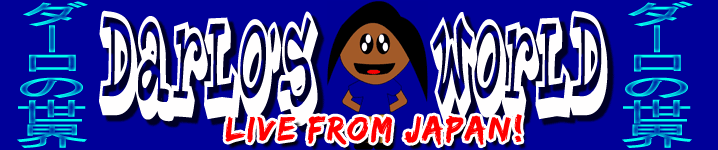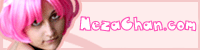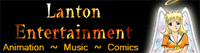If you click this, Darlo can eat ^_^
Photoshop Power Tab Vs Paupers Paint Pad
Using Microsoft Paint with a Laptop Finger Pad
Warning! These pages can be full of images, please be aware that if you have a slow internet connection they could take a while to load up.
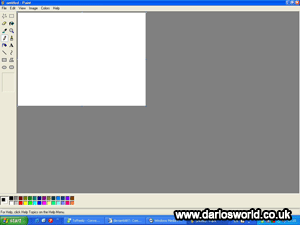 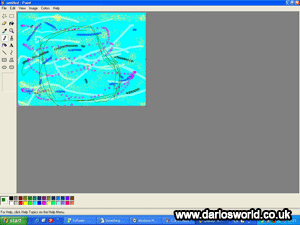 Microsoft Paint is a very simple programme and is easy for beginners and experts alike. When used with a finger pad however, it can feel tricky, especially when you can picture in your mind what you want to draw but your finger says otherwise. I did the background first. This way if my fingers randomly flinched (or I felt RSI kicking in) I wouldn’t risk potentially putting a hideous line right across Anna’s face. Using the quick filler I filled the area blue to give a sky type effect, but then I scribbled and spray-canned on some random colours just for fun. It was some what’s annoying due to the limitations on length of lines because of the size of the finger pad. This meant that some spray can areas seemed clumpier than others. Trying to make a skull for Anna’s head proved tricky. Again this is because if you want a long line on the finger pad you have to sacrifice accuracy by swiping fast. On the reverse side of the coin, you can do smaller strokes with some accuracy by swiping slower. Microsoft Paint is a very simple programme and is easy for beginners and experts alike. When used with a finger pad however, it can feel tricky, especially when you can picture in your mind what you want to draw but your finger says otherwise. I did the background first. This way if my fingers randomly flinched (or I felt RSI kicking in) I wouldn’t risk potentially putting a hideous line right across Anna’s face. Using the quick filler I filled the area blue to give a sky type effect, but then I scribbled and spray-canned on some random colours just for fun. It was some what’s annoying due to the limitations on length of lines because of the size of the finger pad. This meant that some spray can areas seemed clumpier than others. Trying to make a skull for Anna’s head proved tricky. Again this is because if you want a long line on the finger pad you have to sacrifice accuracy by swiping fast. On the reverse side of the coin, you can do smaller strokes with some accuracy by swiping slower. |
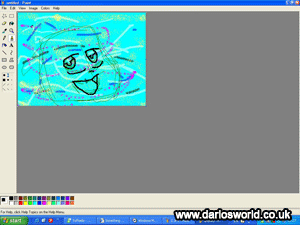 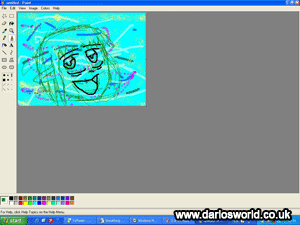 A few of those small strokes later and I’d mapped out the face. Now normally most artists would sketch out the entire (or majority of) the drawing before even thinking about inking, but hey, this is where my experimenting kicks in. A few of those small strokes later and I’d mapped out the face. Now normally most artists would sketch out the entire (or majority of) the drawing before even thinking about inking, but hey, this is where my experimenting kicks in. |
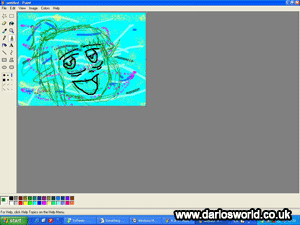  After inking the facial features, which was surprisingly quite simple task, I then finished sketching the head. Inking the head was harder than the face, mainly because as I said before you need to use longer strokes, but still keep them accurate. After inking the facial features, which was surprisingly quite simple task, I then finished sketching the head. Inking the head was harder than the face, mainly because as I said before you need to use longer strokes, but still keep them accurate. |
  It was during this stage I was really grateful for the Ctrl+Z undo function. Feeling brave I took a stab at inking a body without any sketches. The body was near the edge of the picture so I didn't really have much to worry about, though that didn’t stop me going a bit far on one line. It was during this stage I was really grateful for the Ctrl+Z undo function. Feeling brave I took a stab at inking a body without any sketches. The body was near the edge of the picture so I didn't really have much to worry about, though that didn’t stop me going a bit far on one line. |
 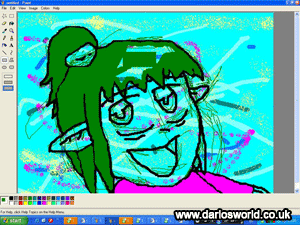 Colouring was made very easy with the aid of the brush and shape tools. Hugging the brush close to the line art (which is made much easier when you zoom in), you can do the edges fairly swiftly. I didn’t worry about going on top of the lines because I was going to go over the line art once again anyway. I didn’t want to cross the lines though. Using the shape tools, rectangle for example, it was possible to quickly colour in the larger areas. I couldn’t use the paint filler as I did with the background because Paint only uses one layer, meaning my multicoloured background wouldn’t allow it. Colouring was made very easy with the aid of the brush and shape tools. Hugging the brush close to the line art (which is made much easier when you zoom in), you can do the edges fairly swiftly. I didn’t worry about going on top of the lines because I was going to go over the line art once again anyway. I didn’t want to cross the lines though. Using the shape tools, rectangle for example, it was possible to quickly colour in the larger areas. I couldn’t use the paint filler as I did with the background because Paint only uses one layer, meaning my multicoloured background wouldn’t allow it. |
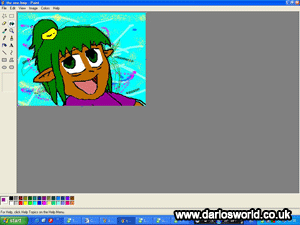 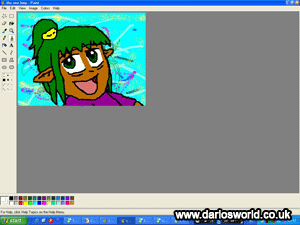 Overall I'd rate this method pretty well. Because of the direct hands on approach, you really feel like you’re in control. However, poking at a 1.5" by 2" solid surface for over two and a half hours does intensely take its toll on you, and I wouldn't recommend doing it too often. Overall I'd rate this method pretty well. Because of the direct hands on approach, you really feel like you’re in control. However, poking at a 1.5" by 2" solid surface for over two and a half hours does intensely take its toll on you, and I wouldn't recommend doing it too often. |