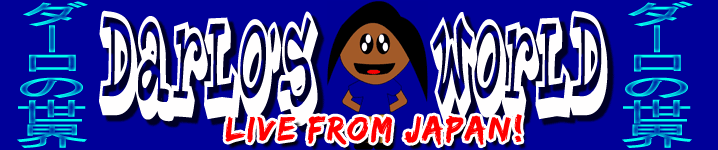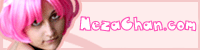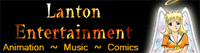If you click this, Darlo can eat ^_^
Photoshop Power Tab Vs Paupers Paint Pad
Using Microsoft Paint with a Wacom Graphire 4 Graphics Tablet
Warning! These pages can be full of images, please be aware that if you have a slow internet connection they could take a while to load up.
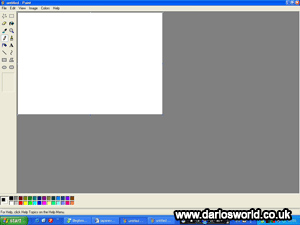 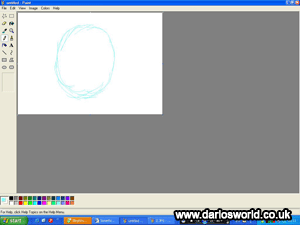 It takes time to get used to using a graphics tablet, and it can often be quite daunting to see amazing pieces of work by people who have been using one for some time on DeviantArt1 and so on. But with most things, practice and hard work will get any results a person desires. I loaded up Paint in a matter of seconds, and began sketching out a skull. This time I’d decided to include any excess sketch lines in the background, so I didn’t have to worry about it being plain at the moment. It takes time to get used to using a graphics tablet, and it can often be quite daunting to see amazing pieces of work by people who have been using one for some time on DeviantArt1 and so on. But with most things, practice and hard work will get any results a person desires. I loaded up Paint in a matter of seconds, and began sketching out a skull. This time I’d decided to include any excess sketch lines in the background, so I didn’t have to worry about it being plain at the moment. |
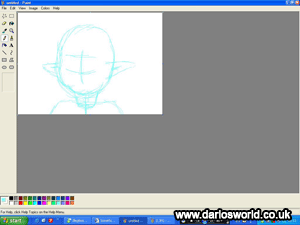 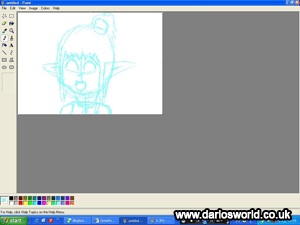 One thing you do find using the tablet is the overall speed in which you can work. Also because of the fact that you’re not limited to space like with the finger pad, you also benefit from great accuracy. Sixteen minutes after opening Paint up, I had a full Anna sketch ready to ink. One thing you do find using the tablet is the overall speed in which you can work. Also because of the fact that you’re not limited to space like with the finger pad, you also benefit from great accuracy. Sixteen minutes after opening Paint up, I had a full Anna sketch ready to ink. |
 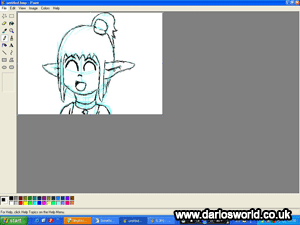 I chose to do inking in two stages compared to one when using the tablet. I’d first gone over my sketch lines but in black. This meant I would be able to see clearly the areas that needed to be inked. I chose to do inking in two stages compared to one when using the tablet. I’d first gone over my sketch lines but in black. This meant I would be able to see clearly the areas that needed to be inked. |
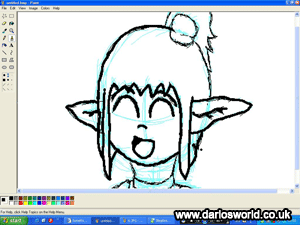 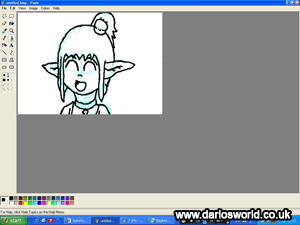 Then I went over those lines in a thicker brush, thus making the line art complete. Some of the thinner lines still stuck out, but I left those in to create in an interesting effect. Then I went over those lines in a thicker brush, thus making the line art complete. Some of the thinner lines still stuck out, but I left those in to create in an interesting effect. |
 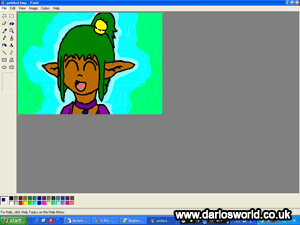 Colouring was made very easy with no current background. It meant that the fill tool could be used and that I wouldn’t need to go over the line art a third time. Where I’d left the thinner lines, occasionally it meant I had to colour in individual pixels, which to be honest wasn’t too much of a hassle. For the background I wanted to give Anna an aura type theme, similar to the previous picture. Choosing a slightly darker colour as my sketch I made a solid blob around Anna, but not going to close. Then using the sketch colour I filled the gap between her and the blob using the fill tool. After choosing a blue-green colour I then did the same right to the edges. To give the wispy effect I used the colours of the aura and made nice thin lines across various sections. Colouring was made very easy with no current background. It meant that the fill tool could be used and that I wouldn’t need to go over the line art a third time. Where I’d left the thinner lines, occasionally it meant I had to colour in individual pixels, which to be honest wasn’t too much of a hassle. For the background I wanted to give Anna an aura type theme, similar to the previous picture. Choosing a slightly darker colour as my sketch I made a solid blob around Anna, but not going to close. Then using the sketch colour I filled the gap between her and the blob using the fill tool. After choosing a blue-green colour I then did the same right to the edges. To give the wispy effect I used the colours of the aura and made nice thin lines across various sections.So far this was the quickest picture made in only one hour and thirty-seven minutes. This was a very impressive performance from the graphics tablet in Microsoft Paint. It was easier, more comfortable and, let’s face it, looks so much better than its finger pad counterpart. |