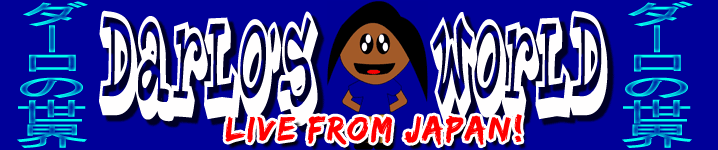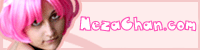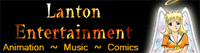If you click this, Darlo can eat ^_^
Photoshop Power Tab Vs Paupers Paint Pad
Using Adobe Photoshop CS2 with a Wacom Graphire 4 Graphics Tablet
Warning! These pages can be full of images, please be aware that if you have a slow internet connection they could take a while to load up.
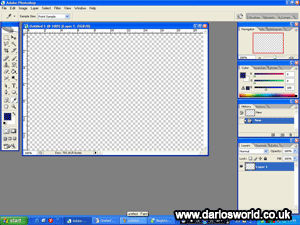 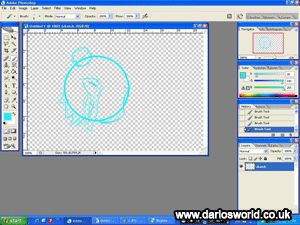 Finally, the combination that should be head and shoulders above the rest, judging from its price anyway, is the graphics tablet and Photoshop. After loading up Photoshop, something inside you clicks and you suddenly feel like a real artist. Whether or not this is an extra feature designed by Wacom I don’t know, but it didn’t feel too bad let me tell you. Finally, the combination that should be head and shoulders above the rest, judging from its price anyway, is the graphics tablet and Photoshop. After loading up Photoshop, something inside you clicks and you suddenly feel like a real artist. Whether or not this is an extra feature designed by Wacom I don’t know, but it didn’t feel too bad let me tell you. |
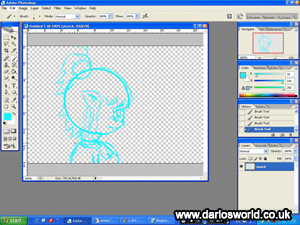  Just like in Paint, sketching using a graphics tablet is so fast that I was able to create a wonderful Anna sketch within thirteen minutes. One of the beauties of the Photoshop-Tablet combo is how well they integrate between each other. The graphics tablet comes with 512 levels of pressure sensitivity1, the harder you press on the tablet the thicker the line you get. This is an artist’s treat because it’s exactly like using real materials, but in a digital world (with a fantastic undo feature unavailable in the real world). Just like in Paint, sketching using a graphics tablet is so fast that I was able to create a wonderful Anna sketch within thirteen minutes. One of the beauties of the Photoshop-Tablet combo is how well they integrate between each other. The graphics tablet comes with 512 levels of pressure sensitivity1, the harder you press on the tablet the thicker the line you get. This is an artist’s treat because it’s exactly like using real materials, but in a digital world (with a fantastic undo feature unavailable in the real world). |
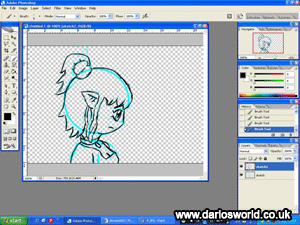  Similarly to in Paint, I decided to ink in two stages, however with the benefit of having layers I didn’t need to worry about having an effect on what was already on the page. Keeping a nice thin brush I re-did my sketch but in black, just like in Paint. Then by changing its opacity level I was able to turn this new black layer slightly invisible. Similarly to in Paint, I decided to ink in two stages, however with the benefit of having layers I didn’t need to worry about having an effect on what was already on the page. Keeping a nice thin brush I re-did my sketch but in black, just like in Paint. Then by changing its opacity level I was able to turn this new black layer slightly invisible. |
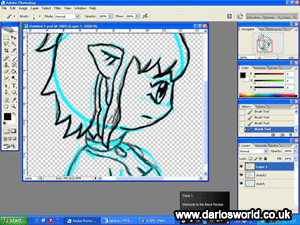 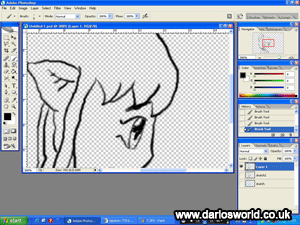 I didn’t remove my initial blue sketch because I felt it’d be interesting to compare the two layers whilst I did the final ink layer. When this last layer was done, I turned the other two layers invisible so that I could see any parts that needed more inking better, such as the eye. Once again those levels of pressure sensitivity really help you gage a feel for what you’re doing and you’re able to work to incredible accurately. Though if like me you have a bit of a shaky hand, you may still get the odd wobble here or there. I didn’t remove my initial blue sketch because I felt it’d be interesting to compare the two layers whilst I did the final ink layer. When this last layer was done, I turned the other two layers invisible so that I could see any parts that needed more inking better, such as the eye. Once again those levels of pressure sensitivity really help you gage a feel for what you’re doing and you’re able to work to incredible accurately. Though if like me you have a bit of a shaky hand, you may still get the odd wobble here or there. |
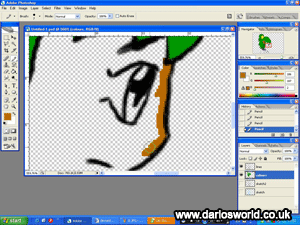  Colouring in Photoshop can be made brilliantly easy using the Pencil tool and the Gradient Fill tool. On a new layer underneath my line art, I used the pencil tool to colour just around the edges, and then the gradient fill to fill them in. Low and behold, quick and simple colouring and (with the exception of the background) a completed Anna picture in a total of one hour and twelve minutes. Colouring in Photoshop can be made brilliantly easy using the Pencil tool and the Gradient Fill tool. On a new layer underneath my line art, I used the pencil tool to colour just around the edges, and then the gradient fill to fill them in. Low and behold, quick and simple colouring and (with the exception of the background) a completed Anna picture in a total of one hour and twelve minutes. |
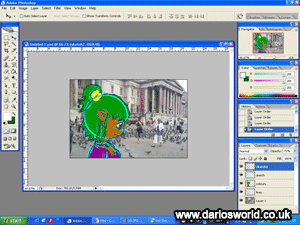 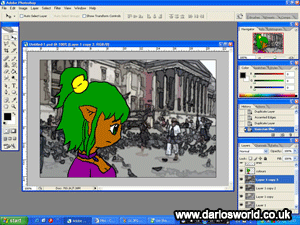 I found the background picture I’d wanted to use, another from my London research file, but before filtering it I wanted to experiment a little. By moving the layers around I could compare how the final Anna picture looked in comparison to my original sketch. This picture alone looks rather interesting and may appear on my Deviant Art Gallery2 soon. So once again after making use of filters, my background, and thus the Anna picture, was complete. I found the background picture I’d wanted to use, another from my London research file, but before filtering it I wanted to experiment a little. By moving the layers around I could compare how the final Anna picture looked in comparison to my original sketch. This picture alone looks rather interesting and may appear on my Deviant Art Gallery2 soon. So once again after making use of filters, my background, and thus the Anna picture, was complete.It was very strange how combining Photoshop with a Wacom tablet had a tendency to really bring out the artist in a person. The way the two work together is what really helps you feel as in you’re in total control of what comes on the screen. Also in a total time of only one hour and twenty two minutes, this method was the fastest of all four combinations. |